How to forward your @mymts.net email to another email account
Any received email messages sent to your Bell MTS Mail account can be forwarded or redirected to another email account. This is especially convenient if you only want to check one email account or if you have another primary email account that isn't @mymts.net.
Bell MTS Mail allows you to automatically forward emails to another email account of your choice.
To set this up, please follow these steps:
- Visit mtsmail.ca and log in using your Bell MTS Mail ID (Example: userid@mymts.net) and password.
- Check on Preferences > Mail page.
- In the Receiving Messages > Message Arrival section, look for a field marked Forward a copy to: and enter the email address where you want your emails redirected.
Note:
To forward to multiple email addresses, use a comma to separate each email address you wish your messages to be forwarded to (e.g. email1@mymts.net, email2@mymts.net).
- If you do not want the messages saved in your mailbox, select the option Don't keep a local copy of the message.
- Click Save.