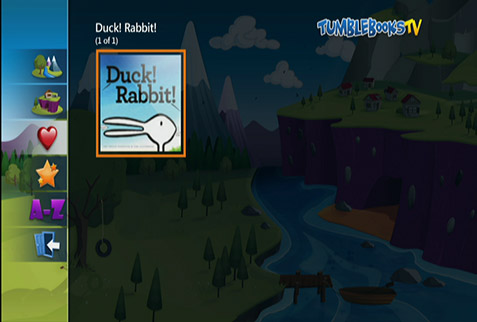TumbleBooks TV
- How to access TumbleBooks TV
-
Tune to channel 81 and press OK.
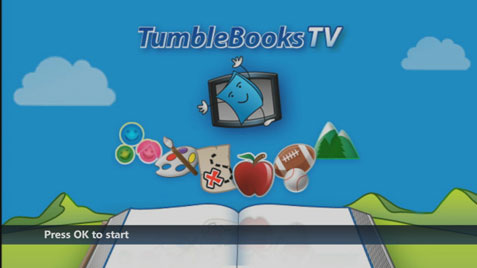
-
Use the arrow buttons on your remote control to choose Categories or Browse by Title.
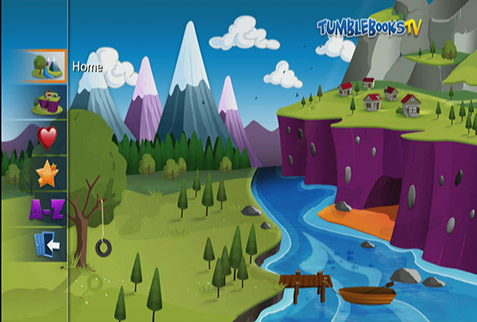
-
- How to browse by category
-
From the home screen, use the arrow buttons on your remote control to choose Categories.
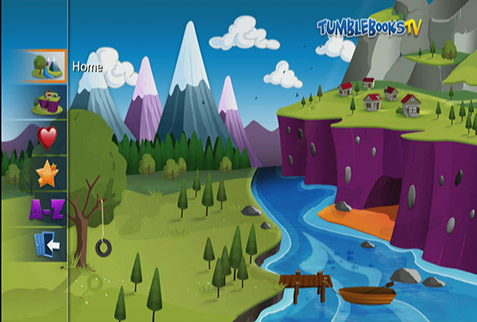
-
Use the arrow buttons on your remote control to highlight the category you want and press OK.
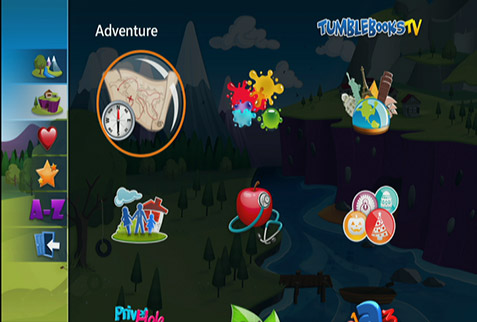
-
Use the arrow buttons to scroll through the books in that category. Press OK to see information about the selected book.
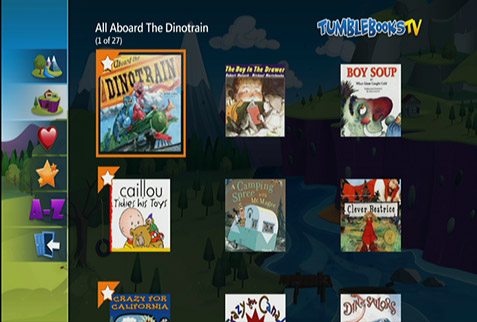
-
To play the selected book, use the arrow buttons on your remote control to highlight Play and press OK.
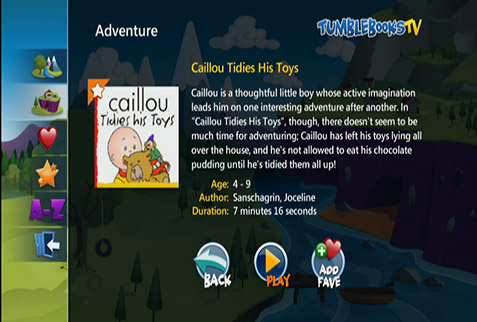
-
- How to browse by title
-
From the Home screen, use the arrow buttons on your remote control to choose Browse by Title.
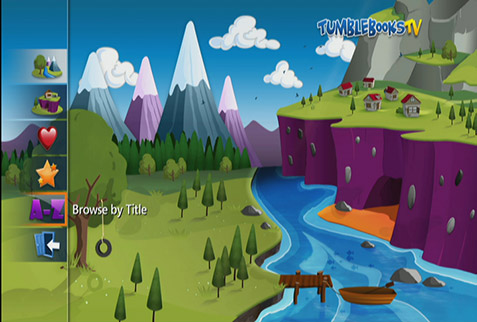
-
Use the arrow buttons to highlight the grouping you want and press OK.
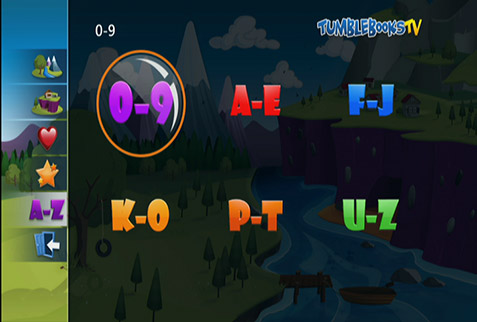
-
Use the arrow buttons to scroll through the books in that category. Press OK to see information about the selected book.
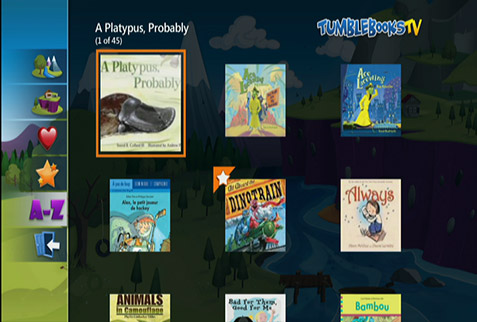
- To play the selected book, use the arrow buttons on your remote control to highlight Play and press OK.
-
- How do I play a book?
Once you select a book, press OK and the book will load and begin to play. While the book is playing, you can press the OK button on your remote to display play options:
- Home takes you back to the main menu
- Back takes you back to the information page about the book
- Pause
- Play (to restart playback)
- Add Fave adds the book to your favourites
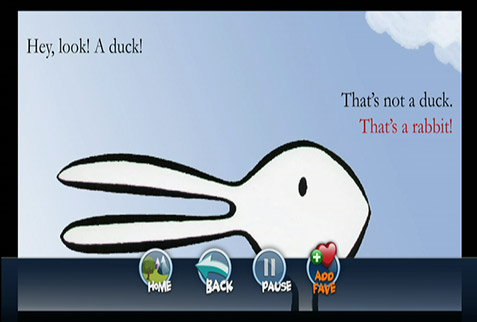
- How do I find my favourite books?
From the main menu, use the arrow buttons to highlight Faves and press OK.