Ultimate Picks - How to Use
Watch up to six channels from a particular genre such as Kids, Movies or Sports.
Ultimate Picks allows you to enhance your TV viewing experience! Choose from a selection of genres right on your TV screen – such as Kids, Movies and Sports.
Tip:
To view a locked channel within a Pick, go to the Menu, select Parental Controls and modify your Parental Locking settings.
These images are for demonstration purposes only and do not reflect the content within Ultimate Picks.
Tip:
Press the A button at any time for help information.
-
Tune to channel 92 and press OK.
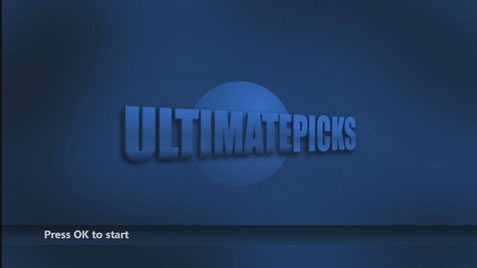
-
Use the arrow buttons to select from these genres and press OK to view: Kids, Sports, HD, Movies & Premium Movies.
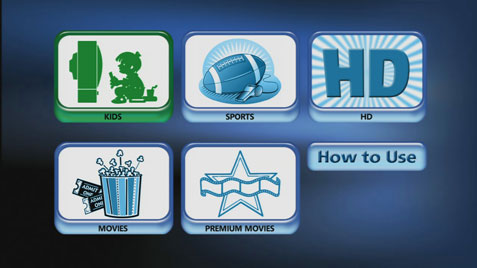
Tip:
Select How to Use and press OK for help information.
-
For Kids Picks, scroll through your list of PIPs on the right using the up and down arrows and to select a channel for viewing in the main viewing area, highlight the PIP and press OK.

-
For Sports Picks, scroll through your list of PIPs on the right using the up and down arrows and to select a channel for viewing in the main viewing area, highlight the PIP and press OK.

-
For HD Picks, scroll through your catalogue of PIPs using the arrow buttons and to select a channel for viewing in full screen, highlight the PIP and press OK.
Catalogue
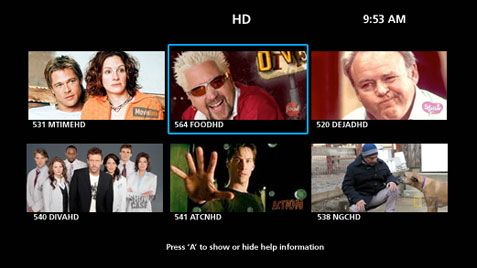
Fullscreen
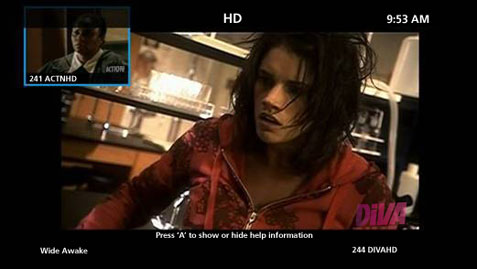
Tip:
Use the up and down arrows in the Catalogue to see addition PIPs that are available for viewing.
-
For Movies Picks, scroll through your catalogue of PIPs using the arrow buttons and to select a channel for viewing in full screen, highlight the PIP and press OK.
Catalogue
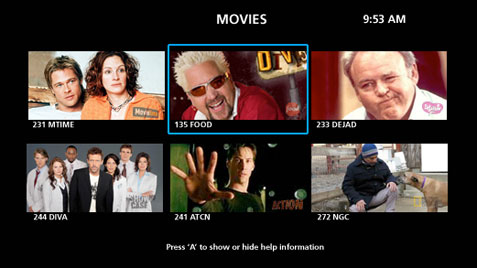
Fullscreen
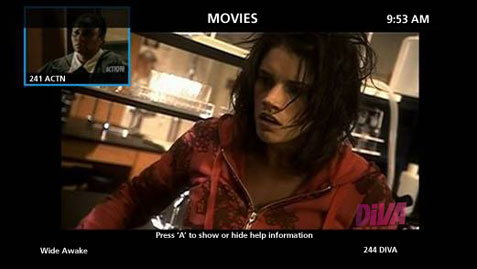
Tip:
Use the UP/DOWN ARROWS in the Catalogue to see addition PIPs that are available for viewing.
-
For Premium Movies Picks, scroll through your catalogue of PIPs using the arrow buttons and to select a channel for viewing, highlight the PIP and press OK.
Catalogue
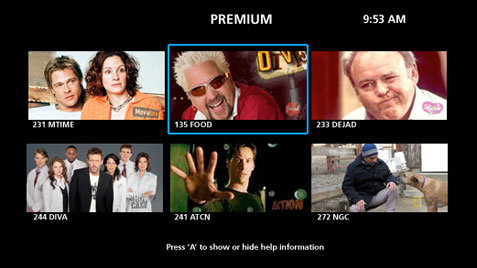
Fullscreen
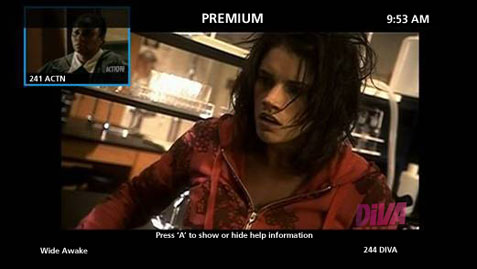
Tip:
Use the up and down arrow buttons in the Catalogue to see addition PIPs that are available for viewing.
- Press the A button on your remote at any time for additional information.
- Press the BACK button on your remote at any time to return to the previous screen.
- Press the EXIT button on your remote at any time to exit Ultimate Picks.