Closed Caption
- To Activate Closed Captioning
- Press the right arrow on your remote control.
- Press the down arrow button to select Closed captions and press OK.
- Select On and press OK.
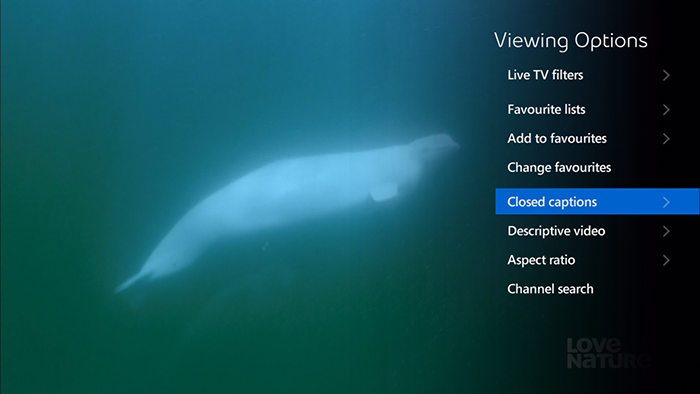
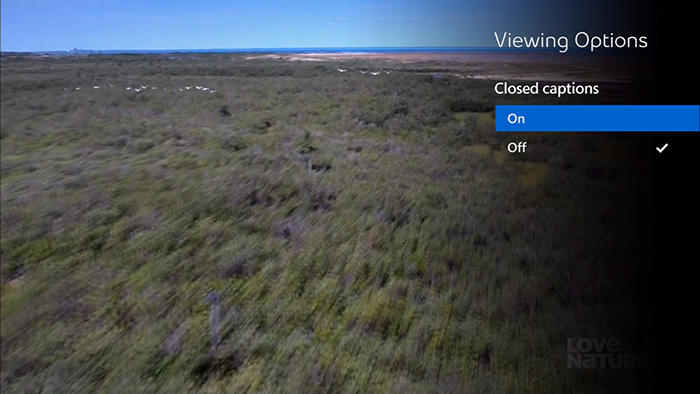
- To Modify Closed Captioning
- Press MENU on your remote control.
- Use the down arrow button to highlight Settings; then press the down arrow button to highlight Television, and press OK.
- Highlight Closed Captioning, and press OK.
- Use the arrow buttons to highlight Closed Captions On and press OK.
- Use the arrow buttons to highlight Change beside HD channel Closed Captioning and press OK.
- Use the arrow buttons to highlight Closed Caption 1, and press OK.
- Use the arrow buttons to highlight Change beside SD channel Closed Captioning and press OK.
- Use the arrow buttons to highlight Closed Caption 1, and press OK.
- Use the arrow buttons to highlight Save, and press OK.
- Use the arrow buttons to highlight Done, and press OK.
- Press EXIT to view closed captioning displays on Live TV.
Note:
For Closed Captioning to work on all channels enable both HD channel Closed Captioning and SD channel Closed Captioning.
- Digital Closed Captioning is for HD channels.
- Standard Closed Captioning is for SD channels.
- Closed Captioning with MyRemote
Using MyRemote, users can select on/off Closed Captioning with a single button.
When using MyRemote to select Closed Captioning on/off, MyRemote will select both Digital Closed Captioning and Standard Closed Captioning at the same time.
For instructions on programming MyRemote Closed Captioning visit: MyRemote – Customize the A, B, and C Buttons on Your Bell MTS Fibe TV Remote.
- Advanced Digital Closed Captioning Settings
Under Digital Closed Captioning, the user can change the size and colour of the Closed HD channel Captioning service.
Note:
- These settings are only available on HD channels.
- Not all Canadian Channels may support the advanced Digital Closed Captioning settings.