Stingray Music
Listening to music on Stingray just got easier. You can:
- Browse what's playing on other Stingray channels while listening to your current song.
- View all of the Stingray channels by genre.
- View album art and song details.
- See the current, previous, and upcoming song details.
The Stingray menu lets you surf all of the Stingray music stations. Just tune to channel 60 and press OK.
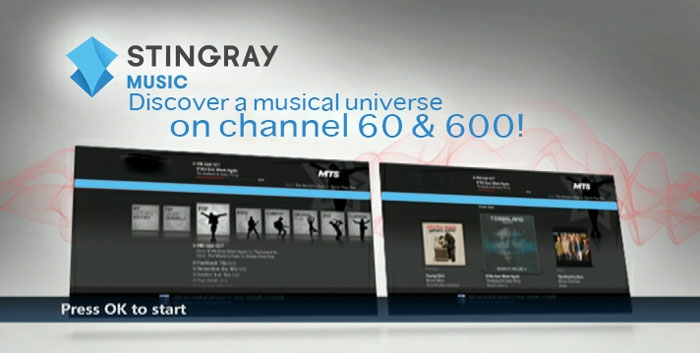
- How to Navigate between the Tuner and Display tab
- Press the left and right arrow buttons to navigate between the Display and Tuner tab.
- From the Tuner tab, press the down arrow button to highlight the music genre selection.
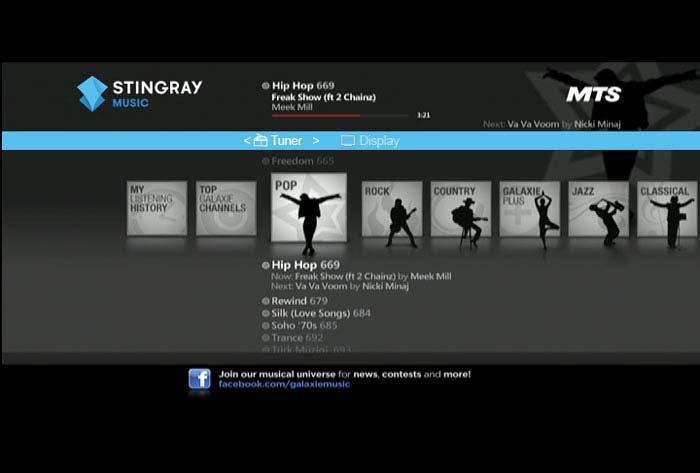
- Press the left and right arrow buttons to navigate the selection of the music genre.
- Press the down arrow button to highlight and select music to play.
- Press the OK button to play the music. The Display tab will then appear.

- The Display tab will display the Cover View when music is selected.
- From the Tuner tab, press the up arrow button and then INFO to display the Top 10 Tracks, Artists and Recently Played.
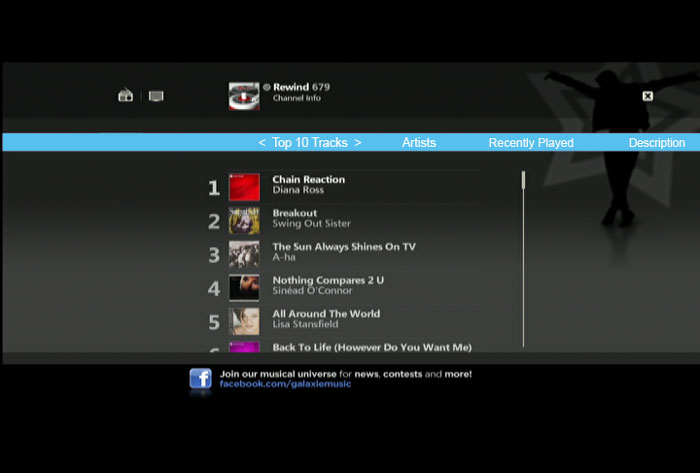
- To leave the Info page, press the back button on your MTS TV Remote control.
- How to Activate the Screen Saver
The Screen Saver will automatically turn on after 2 minutes of inactivity.
To activate the Screen Saver from Display tab:
- Press the down arrow button.
- Press the left arrow button to highlight More, press OK.
- Press the down arrow button to highlight Screen Saver. Press OK.
- To exit from the Screen Saver at any time while it is displayed, press the left, right, up or down arrow button.
Related Links
- Stingray Music user guide (PDF, 4 MB)