Customize the A, B, and C buttons
MyRemote lets you customize the A, B, and C buttons on your remote for one-touch access to your favourite Bell MTS Fibe TV channels, menu options, and applications.
- Set up MyRemote - Customize A, B, and C Buttons
There are two ways to customize and set up MyRemote.
Through the Bell MTS Fibe TV Guide:
- Press the MENU button on your remote control.
- Use the down arrow button to select Settings and press OK.
- Use the down arrow button to select Television and press OK.
- Use the right arrow button to select MyRemote and press OK.
Through your Bell MTS Fibe TV Remote:
- If you have not set up the B and C buttons, you can press either of these buttons to get to the My Remote setup screen.
Tip:
Until you change it, the A button will default to the Search function.
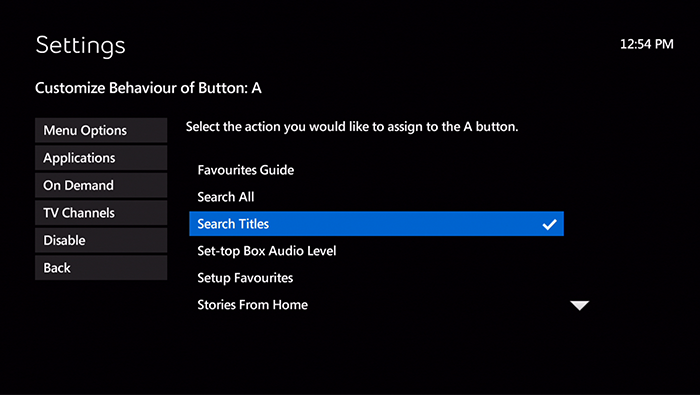
- Use the arrow buttons on your remote to select Change next to the button that you want to customize (A, B, or C) and press OK.
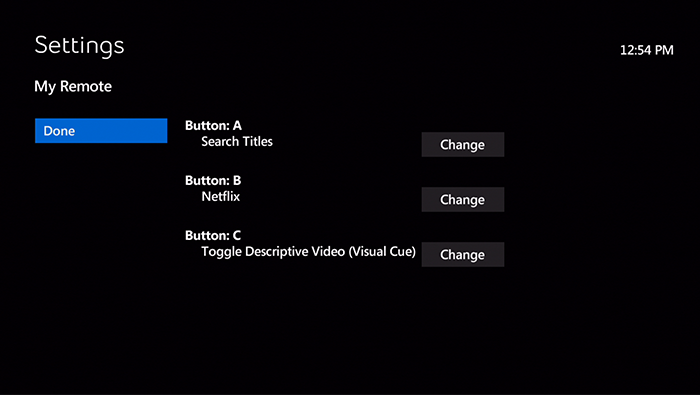
- Use the right arrow button to access the menu options.
- Use the down arrow button to scroll through and select the wanted menu option and press OK.
- Menu Options examples are:
- Categories
- Set up Favourites
- Search
- Toggle On/Off Closed Captioning
- Toggle On/Off Descriptive Video Service
- Toggle TV Aspect Ratio
- Video on Demand
- Winnipeg on Demand
- Applications examples are:
- Call Display Options
- Stingray Music
- Message Log
- My Picks
- PVR Space
- Ultimate Picks
- Menu Options examples are:
- TV Channels (simply enter the channel number of your favourite channel here).
- Disable MyRemote
To take a function off the A, B, or C button:
- Press the MENU button on your remote control.
- Use the down arrow button to select Settings and press OK.
- Use the down arrow button to select Television and press OK.
- Use the right arrow button to select My Remote and press OK.
- Use the arrow buttons on your remote to select Change next to the button that you want to customize (A, B, or C) and press OK.
- Use the down arrow button to select Disable and press OK.
The Back button will take you back to the button selection screen without making any changes to your current remote settings.
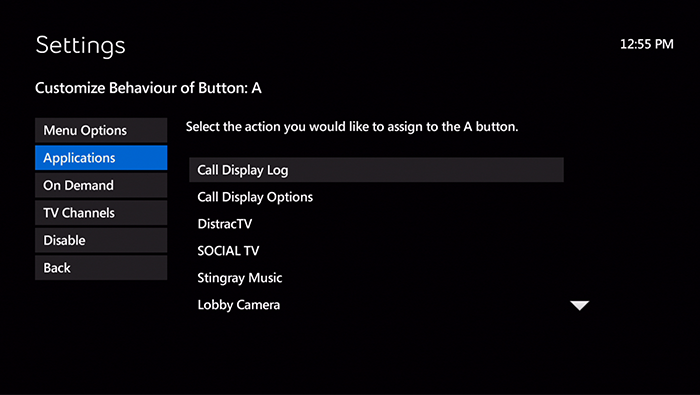
- My Remote Configuration
- Press the MENU button on your remote control.
- Use the down arrow button to select Settings and press OK.
- Use the down arrow button to select Television and press OK.
- Use the right arrow button to select My Remote and press OK.
- Use the arrow buttons on your remote to select Change next to the button that you want to program your On Demand service to (A, B, or C) and press OK.
- Use the arrow buttons to select the service you want to program the button to and press OK.
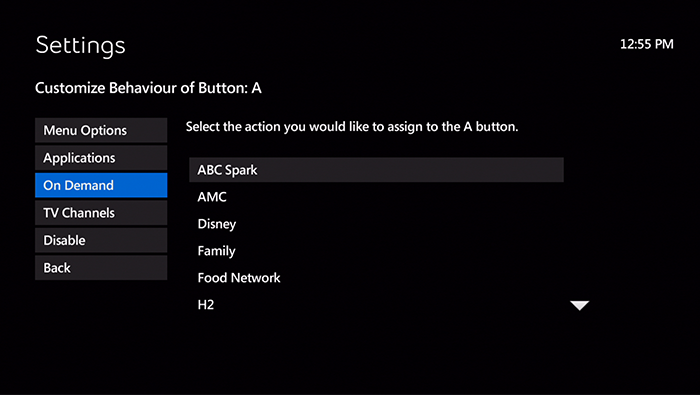
- Use the arrow buttons to select Done and press OK.
Your shortcut button will now be programmed to take you directly to the Video On Demand category you selected.
Note:
You will be presented with a required services screen if you are not subscribed to the service.