LG Stylo 2 Plus

User Guide:
- LG Stylo 2 Plus Quick Start Guide (PDF, 2.0 MB)
- LG Stylo 2 Plus User Guide (PDF, 6.0 MB)
- IMAP Email Setup Instructions
- Open the Email app.

- If an email account already is setup on the phone, start setup wizard:
- Tap Menu button (three vertical dots) and select Settings.
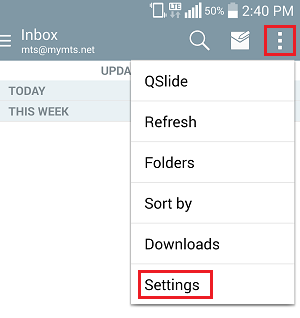
- Tap Add account.
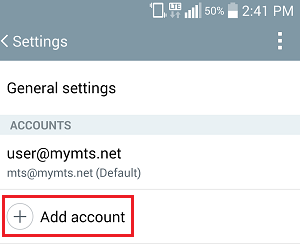
- If no email previously setup, device will start setup automatically.
- Tap Menu button (three vertical dots) and select Settings.
- If an email account already is setup on the phone, start setup wizard:
- Tap Other from the list of available email providers.
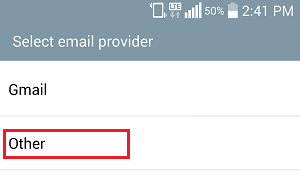
- Enter your full @mymts.net email address and password.
- Tap Manual setup.
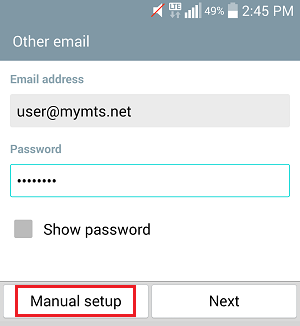
- Select IMAP4 when asked for type of account and tap Next to continue.
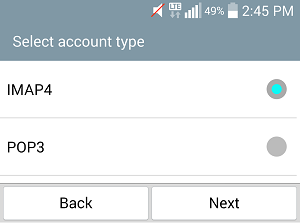
- Enter:
- IMAP4 server: mail.mymts.net
- Security type: SSL (Accept all certificates).
- Port: 993
- Username: Your @mymts.net email address (e.g. username@mymts.net).
- Password: Your email password.
- Tap Next to test and save incoming server settings.
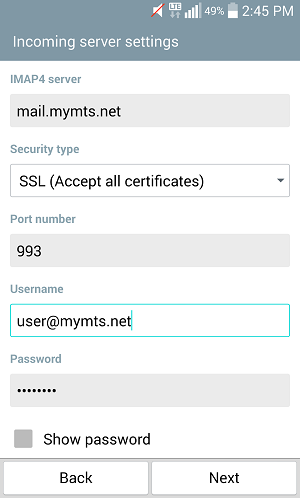
- Enter:
- SMTP server: mail.mymts.net
- Security type: TLS (Accept all certificates).
- Port: 587
- Ensure Require sign-in is checked.
- Username: Your @mymts.net email address (e.g. username@mymts.net).
- Password: Your email password.
- Tap Next to test and save outgoing server settings.
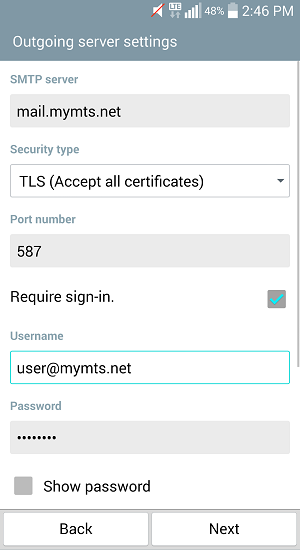
- Enter:
- Account Name: Name to describe mailbox settings.
- Your name: Name to be displayed on your outgoing emails.
- Tap Done to complete setup.
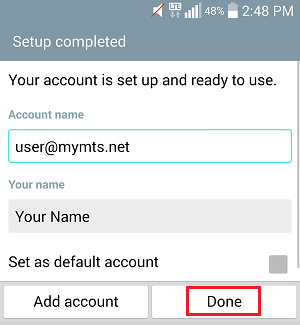
- Open the Email app.
- How to unlock your LG Stylo 2 Plus for use with other carriers
Caution: Make sure to enter the unlock code correctly. Your smartphone will become permanently locked to the Bell MTS network after three incorrect attempts.
- Insert your non-MTS SIM card.
- Power your smartphone on.
- Prompt will appear to enter unlock code.
- Type the Unlock Code.
- Select OK.
Your smartphone is unlocked.
* If no network signal is received please verify wireless connections are turned on and restart device.