How to connect to Wi-Fi
To connect your device to your in-home Wi-Fi you will need to have this information:
- Network Name
- Network Password – You can find the Wireless Network Key on a sticker on the bottom of your 2Wire or Pace RG.
To connect to a Bell MTS Wi-Fi hotspot when you are away from home, you will need to know:
- Your Home Internet username and password:
- Example Username: userid@res1.mts.net
OR
- Your wireless username and password:
- Your wireless username is: 10digitphonenumber@wifi.mts.net
- Obtain your password by texting wifi to 6879.
Setting up a Wi-Fi connection on your device:
Setup may vary slightly between different devices.
- iOS
- Tap Settings.
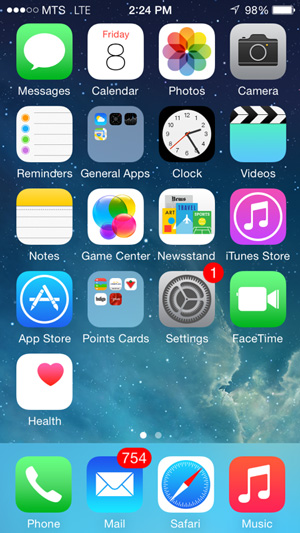
- Tap Wi-Fi.
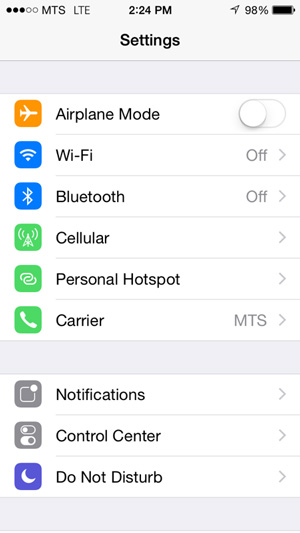
- Ensure Wi-Fi is turned on by moving the slider to the right.
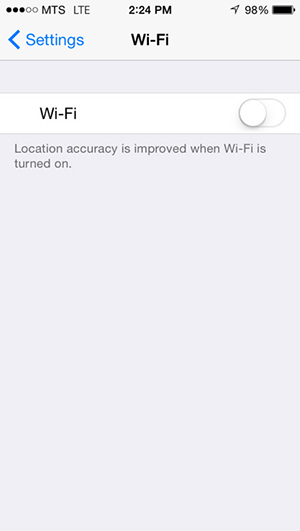
- Select the Wi-Fi network you want to connect to from the list displayed.
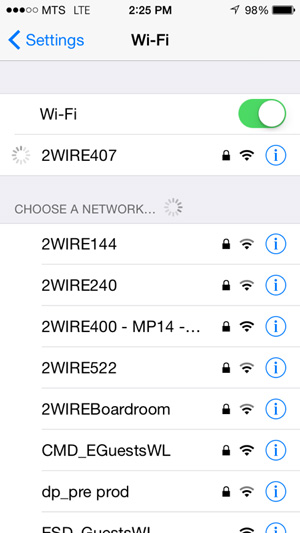
- Enter the password for the network.
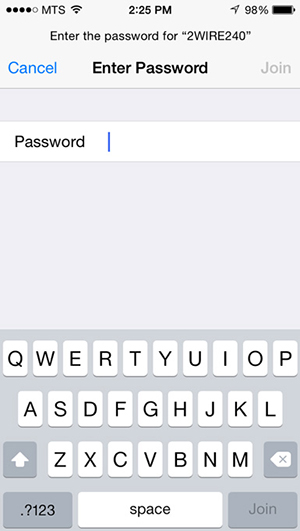
- Tap Join.
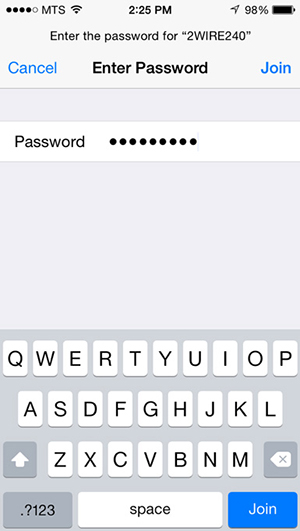
For more information on how to setup Wi-Fi connections, visit Apple Support - Join the network.
- Tap Settings.
- Android
- Tap Apps.
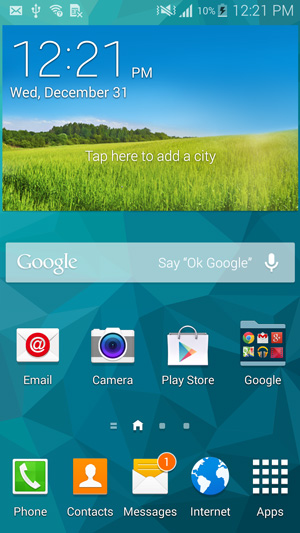
- Tap Settings.
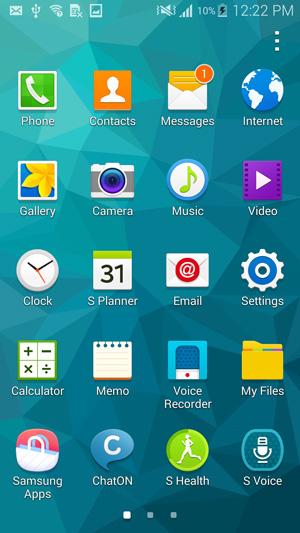
- Tap Wi-Fi.
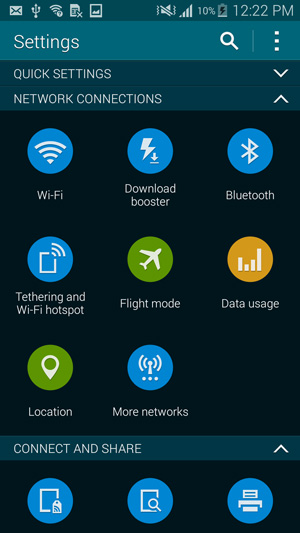
- Ensure Wi-Fi is turned on by moving the slider to the right.
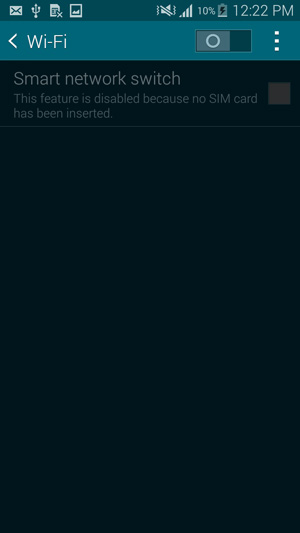
- Select the Wi-Fi network you want to connect to from the list displayed.
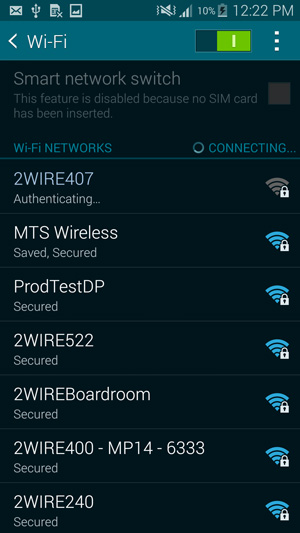
- Enter the password for the network.
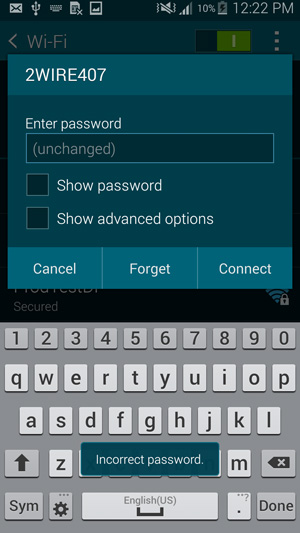
- Tap Connect.
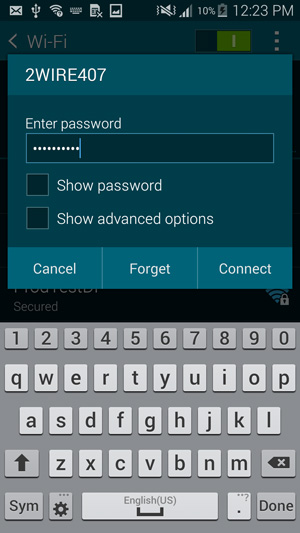
- Tap Apps.
- BlackBerry
- Swipe left to display Apps.
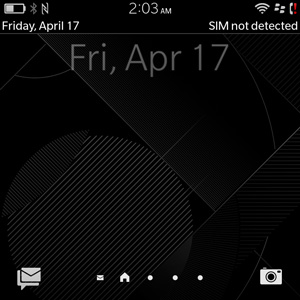
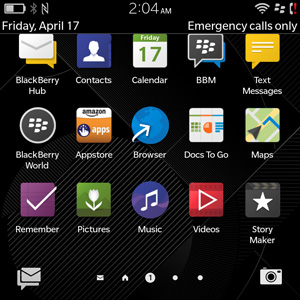
- Tap Settings.
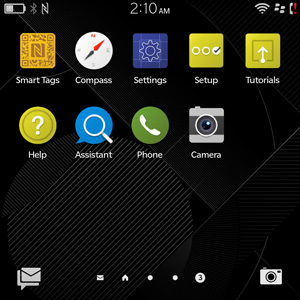
- Tap Network and Connections.
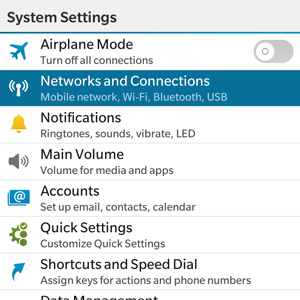
- Tap Wi-Fi.
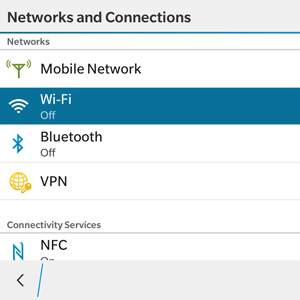
- Ensure Wi-Fi is turned on by moving the slider to the right.
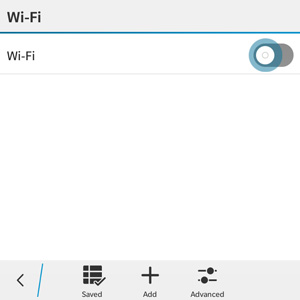
- Select the Wi-Fi network you want to connect to from the list displayed.
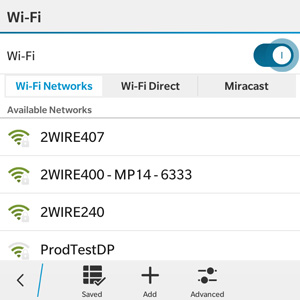
- Enter the password for the network.
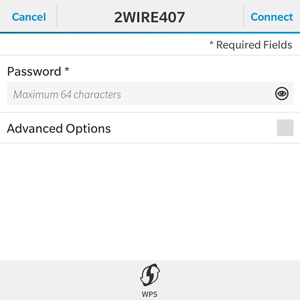
- Tap Connect.
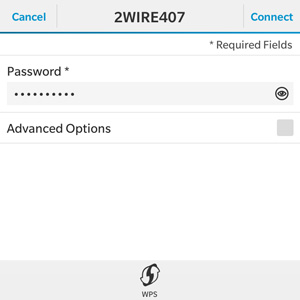
- Swipe left to display Apps.
- Windows
- Swipe down to access the "Notifications" screen.
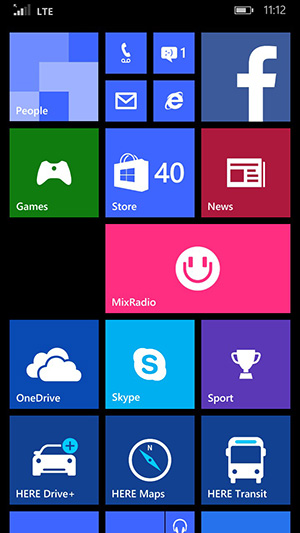
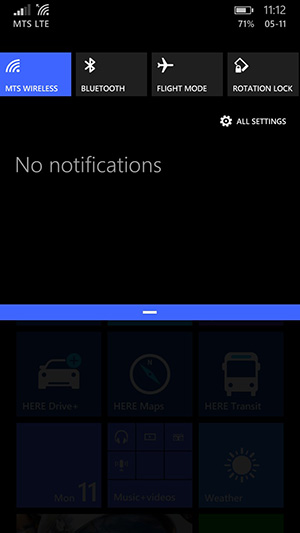
- Tap All Settings.
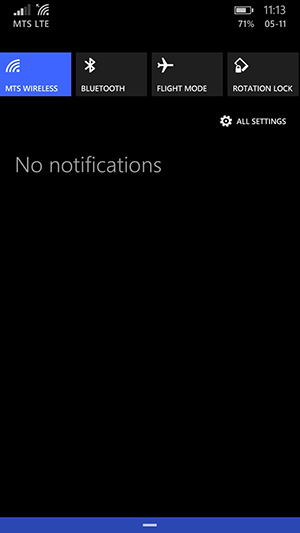
- Tap Wi-Fi.
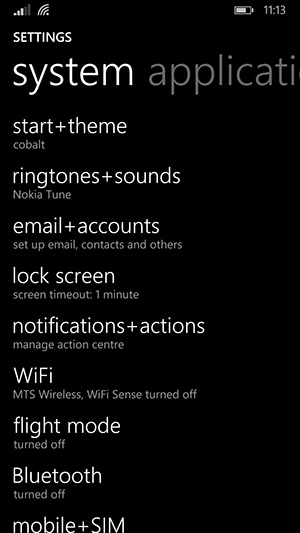
- Ensure Wi-Fi is turned on by moving the slider to the right.
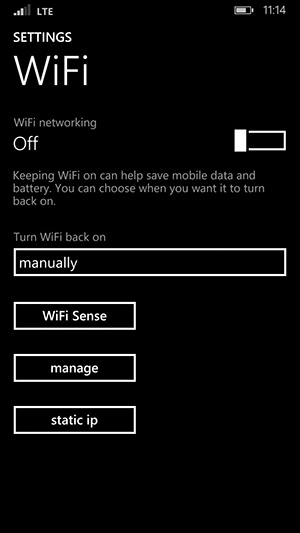
- Select the Wi-Fi network you want to connect to from the list displayed.
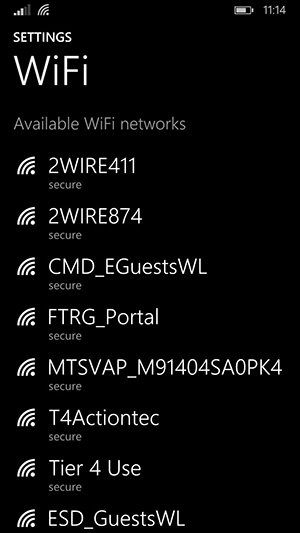
- Enter the password for the network.
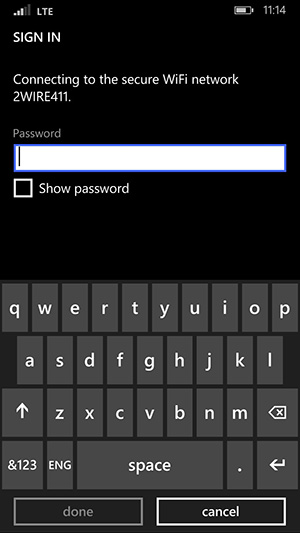
- Tap Done.
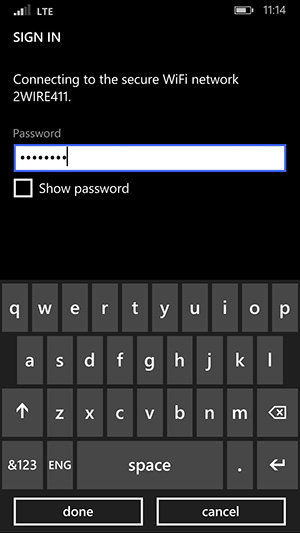
For more information visit Windows Phone Support - Connect to a Wi-Fi network.
- Swipe down to access the "Notifications" screen.