Administration panel navigation
There are three ways to navigate within the Desktop Fax interface:
- Getting Started with Desktop Fax
When you first launch Desktop Fax Fax Management, the "Getting Started with Desktop Fax" screen is loaded as your initial menu. The Main Menu bar remains static throughout all of the Desktop Fax Fax Management and you will be able to navigate to whichever section you wish by clicking on the menu options.
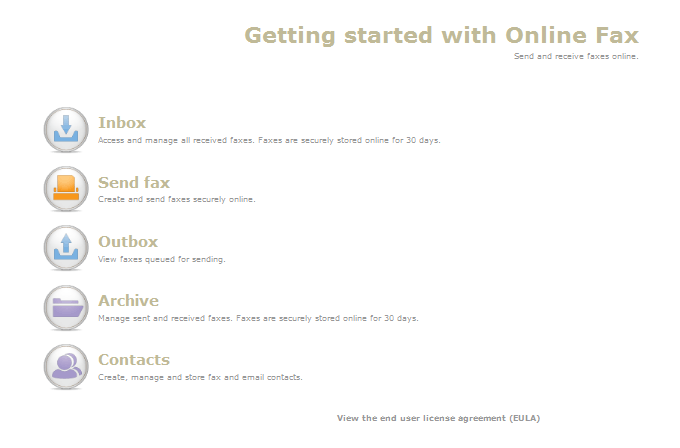
- Main Menu
When you log in to Desktop Fax, the main menu is listed with details regarding each option. Once you select an option, the main menu moves to the top-right corner of the page. These options are available:
Main Menu Description Inbox

The "Inbox" page allows you to manage received faxes. Each fax is stored in the Inbox for 30 days, during which time, you can view, download as a PDF or TIFF, move to an archive, or delete.
Send Fax

The "Send Fax" page opens a screen that allows you to create and send faxes online. Outbox

The Outbox button opens a screen that allows Desktop Fax users to view the queue of all outbound faxes. Archive

The Archive button opens a screen that displays faxes that have been archived on our system for 30 days. Desktop Fax users are able to manage sent and received faxes here.
Contacts

The Contacts button allows Desktop Fax users to create, manage and store fax and email contacts.
- Sub Menu / Secondary Menu
The Secondary Menu is located in the top left corner of the Administration Panel of Desktop Fax and consists of these links:
Secondary Menu Description Home
The Home link directs you to your Inbox
Getting Started
The Getting Started link directs you to the "Getting Started with Desktop Fax" screen.
Help
The Help link will guide you through managing fax to email.
Settings
The Settings link allows you to update your account information: company details, your personal signature.
Logout
The Logout link will log you out of the current session of Desktop Fax.