Send a fax
-
Enter the fax numbers in the Destination Fax numbers box.
Note:
If you choose to enter multiple fax numbers please make sure you separate them by semi-colons. You can enter the fax number(s) manually or you can select from among your saved contacts by clicking on Select contacts. When you click on Select contacts a new window will open where you can add the wanted fax numbers.
- Select Files to Fax by clicking Browse. You may attach up to three files.
- Select the checkbox if you wish to Add a Cover Page.
- Select from the dropdown box the Language you wish the cover page to be in (If more than one language is available).
- Enter the requested information:
- Person - (to whom will you address this fax)
- Company - (company name)
- Location - (location)
- Phone Number – (phone number)
- Regarding - (subject line)
- Comments - (message)
If you wish to change the cover page template click on Change cover page. A new window will open where you will be able to choose a new template.
- Click on
 to zoom in on a chosen template<
to zoom in on a chosen template< - Click on the chosen template. As soon as you click on a template it will be displayed with a check mark.
- Click Apply to save the changes or Cancel to dismiss the changes.
-
Click Send to queue your fax for delivery or Cancel to discard changes. Your fax will be placed in the Outbox with status message indicating success/failure of delivery.
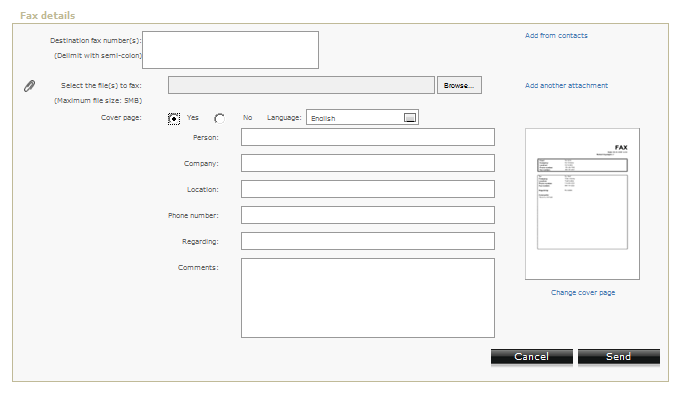
Note:
An attached file cannot exceed 5 MB in size.