Mac Mail
- Open the Mac Mail program, click the Mail menu and select Preferences.
Note:
If no email account is setup when Mac Mail is opened, it may immediately start the email setup wizard. If this happens, skip to step 3.
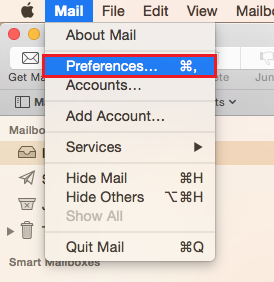
- Select Accounts from along the top of the window and click the + (plus) button to start the email setup wizard.
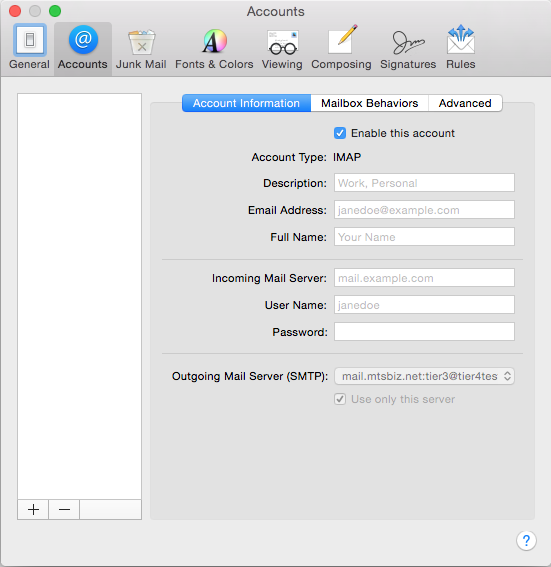
- Select Add Other Mail Account.
-
Click the Continue button.
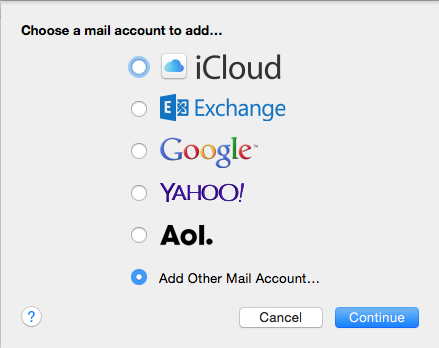
- Enter:
- Full Name: Name to be displayed on your outgoing emails.
- Email address: Your Bell MTS email address or alias (e.g. @mymts.net, @mts.net, @mtsmail.ca) to be displayed on your outgoing emails.
- Password: Your email password.
- Click the Create button.
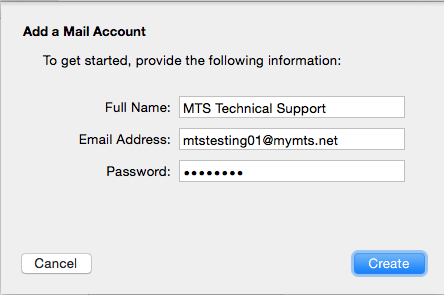
Note:
Mac Mail will attempt to complete your email setup for you.
- If successful, no further steps should be necessary. Close the accounts window if necessary and test your email.
- If the auto-detect does not work, please proceed with steps 7-12.
- Click Next when message is displayed stating Account must be manually configured.
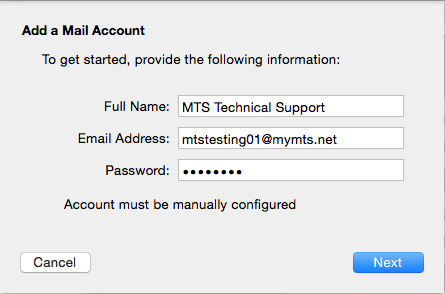
- Enter:
- Account Type: IMAP
- Mail Server: mail.mymts.net
- User Name: Your @mymts.net email address (e.g. user@mymts.net).
- Password: Your email password.
- Click Next.
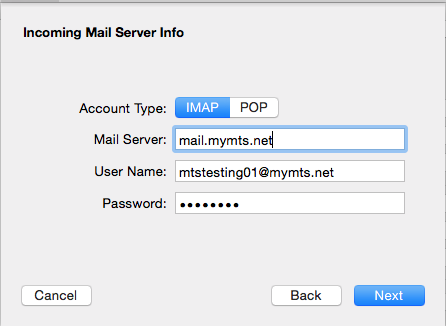
- Enter:
- SMTP Server: mail.mymts.net
- User Name: Your @mymts.net email address (e.g. user@mymts.net).
- Password: Your email password.
- Click Create.
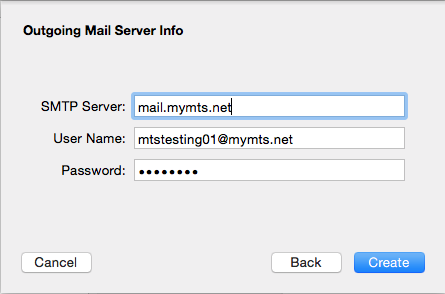
-
Close the accounts window if necessary and test your email.