Set up Broadband (PPPoE) service
- Windows 10
- Click the Start Button.
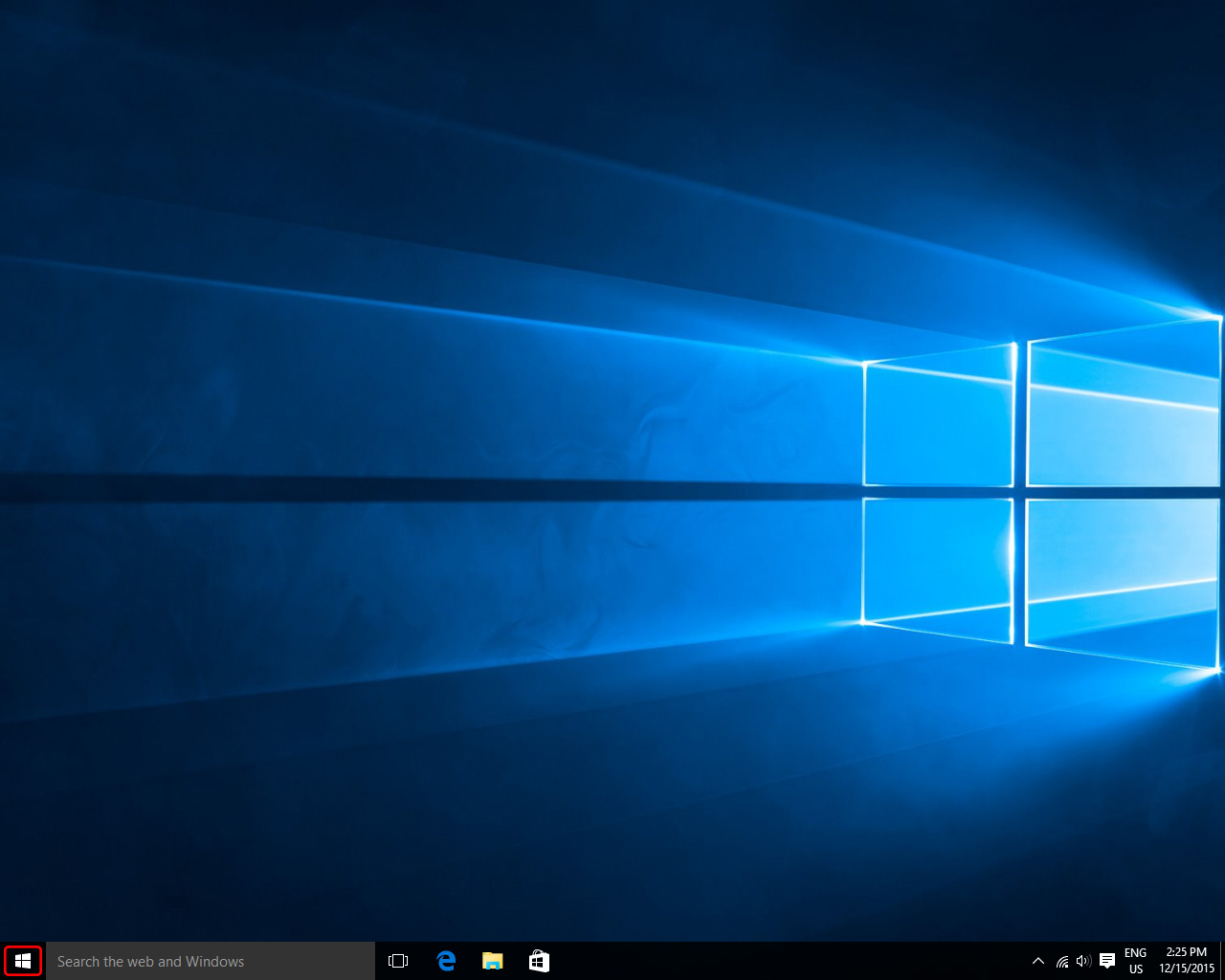
- Click Settings.
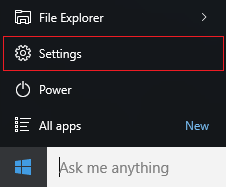
- Click Network & Internet.
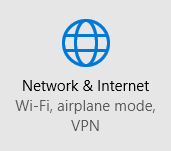
- Click Dial-up.
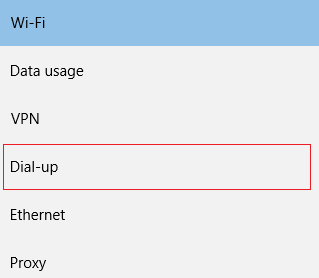
- Click Set up a new connection.
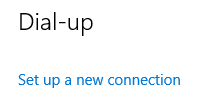
- Click Connect to the Internet and click Next.
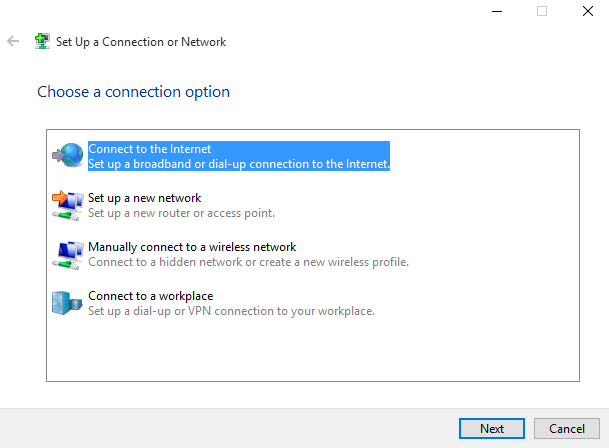
- Click Broadband (PPPoE).

- Enter your Username and Password and click Connect.
- It's a good idea to rename the connection from Broadband Connection to something more recognizable (ie. Bell MTS).
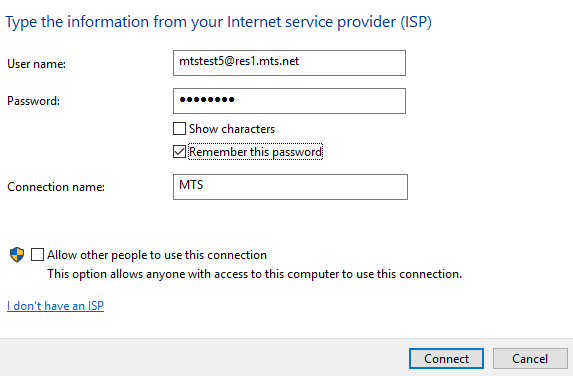
- It's a good idea to rename the connection from Broadband Connection to something more recognizable (ie. Bell MTS).
- The "Testing your Internet connection" screen will display.
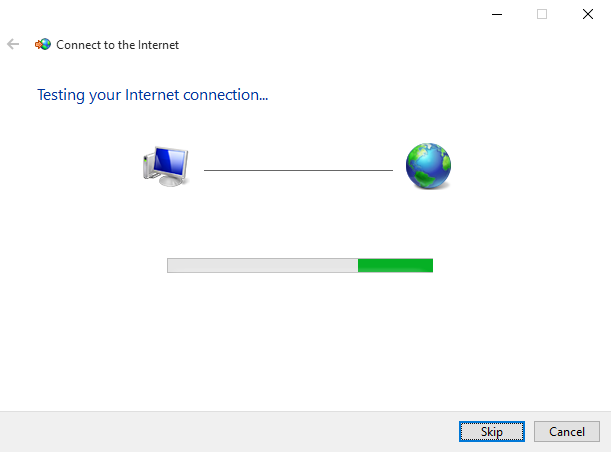
- If the connection is successful “The connection to the Internet is ready to use” screen will display and you are online.

If the connection fails the "Connection failed" screen will display and will include the error message. Click Set up the connection anyway to allow Windows to create PPPoE connection.
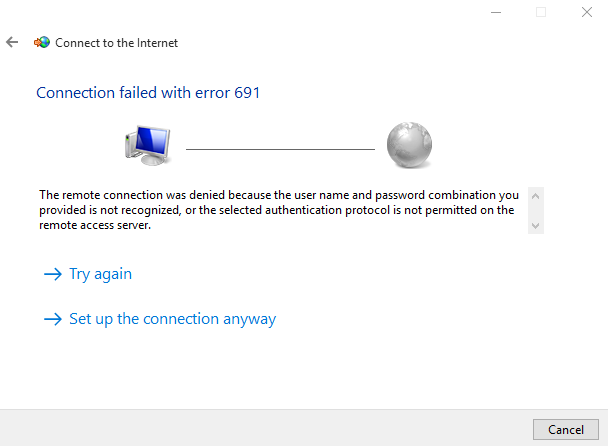
If you still cannot connect to the Internet, please contact us.
- Click the Start Button.
- Windows 8
- From the Start Screen, click the Desktop icon.
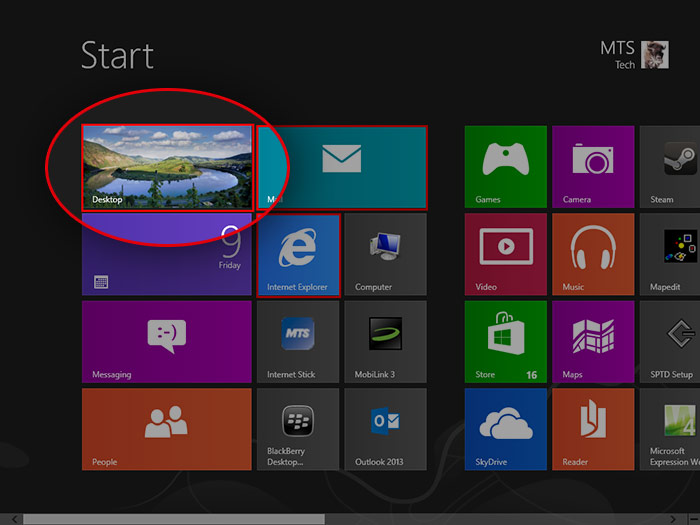
- Click on the Networks icon in the System Tray.
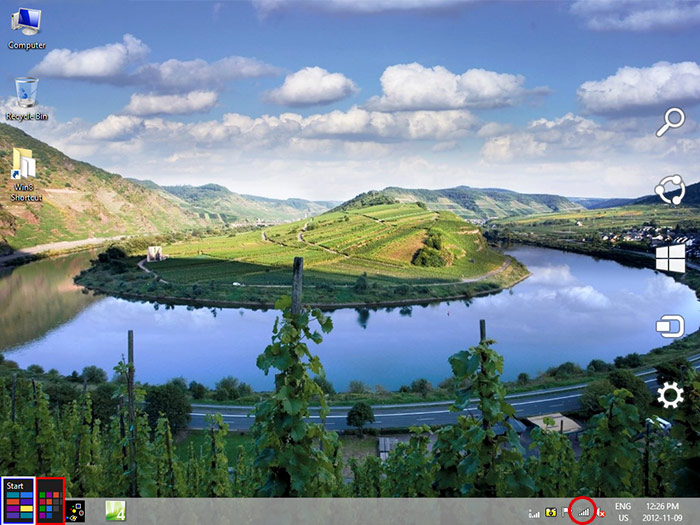
- On the Networks bar, click Broadband Connection and click Connect.
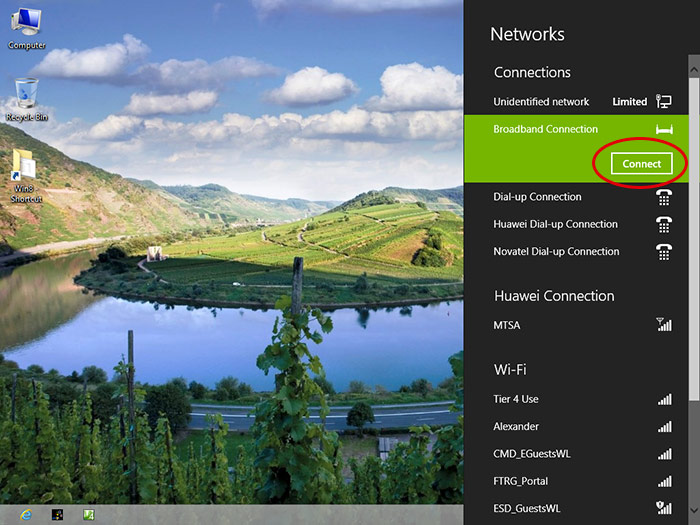
- Under Network Authentication, enter the User name and Password provided to you by MTS. Click OK.
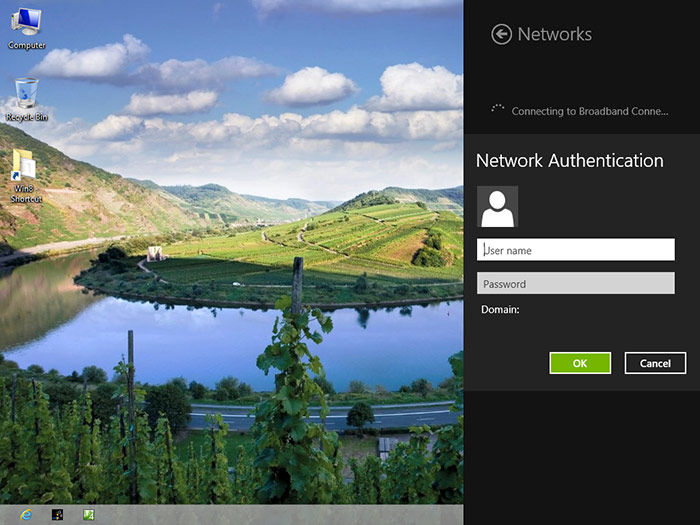
You are now connected to the Internet, you will see your new connection on your Networks bar, as well as in the system tray.
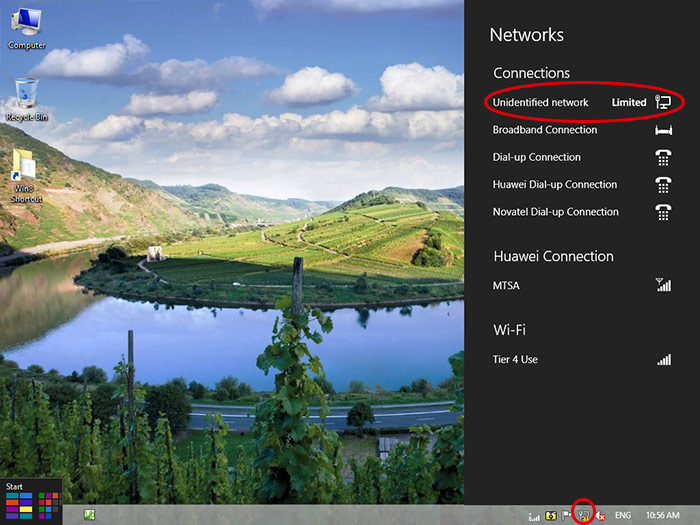
- From the Start Screen, click the Desktop icon.
- Windows 7
- Click Start followed by Control Panel.
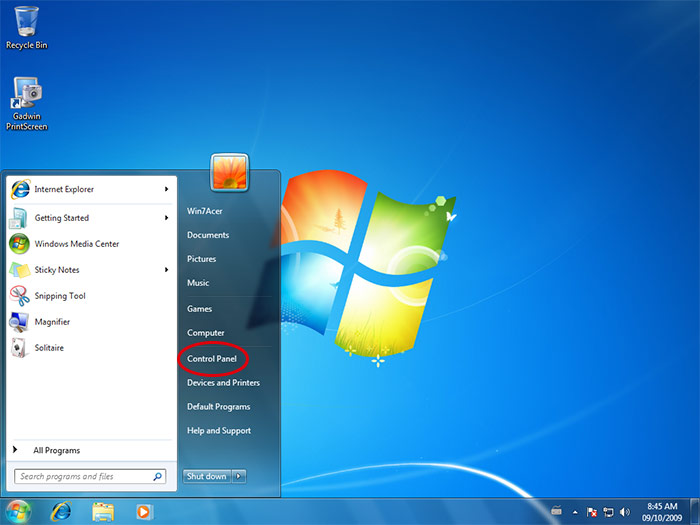
- Click Network and Internet.
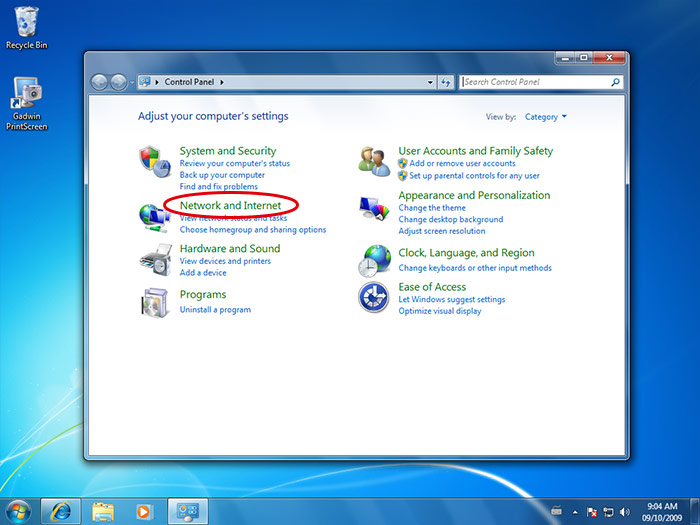
- Click Network and Sharing Center.
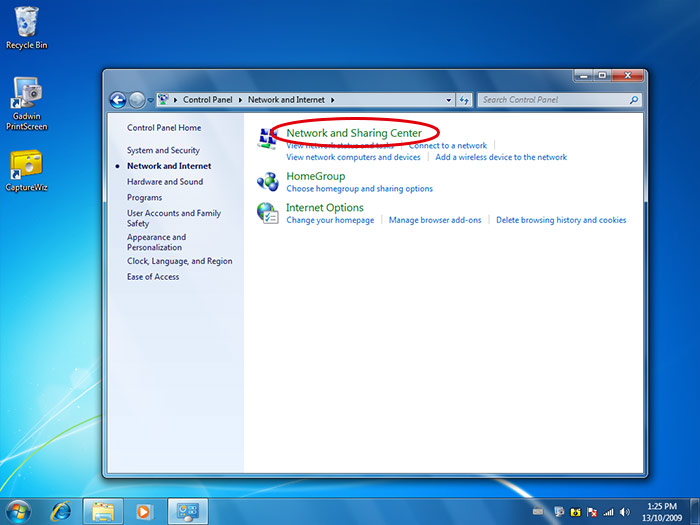
- Click Set up a new connection or network.
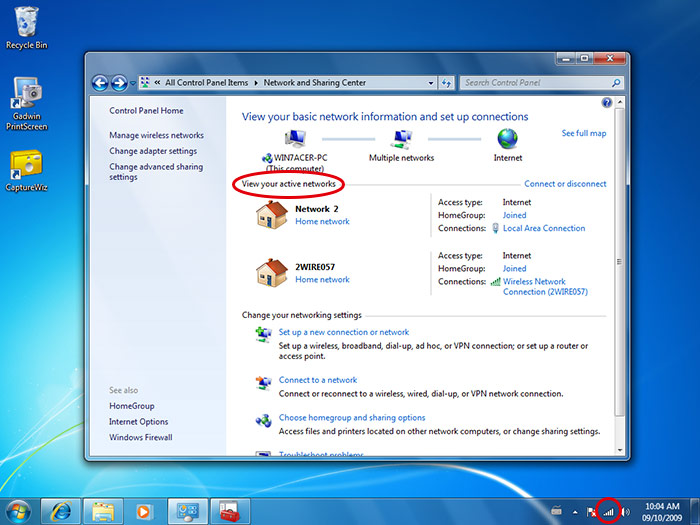
- Select Connect to the Internet and Click Next.
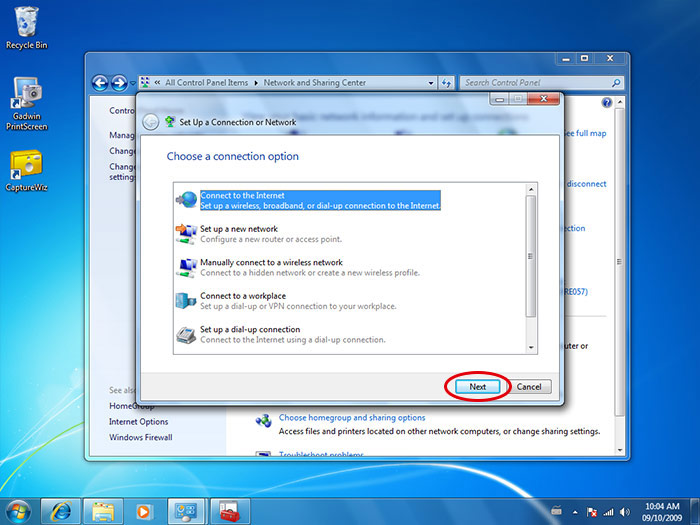
- Click Broadband (PPPoE).
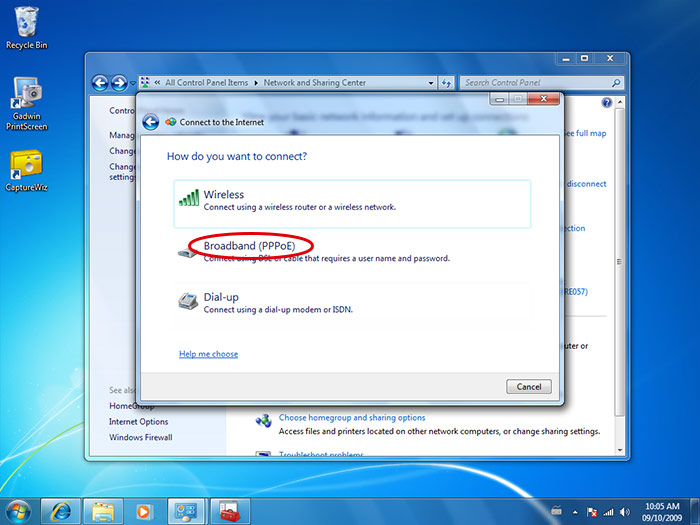
- Type the information you received from Bell MTS.
- Enter your Bell MTS Internet Services user name in the User name: field.
- Enter your Bell MTS Internet Services password in the Password: field.
- Click in the box to Remember this password.
- In Connection name: enter MTS.
- Click Connect.
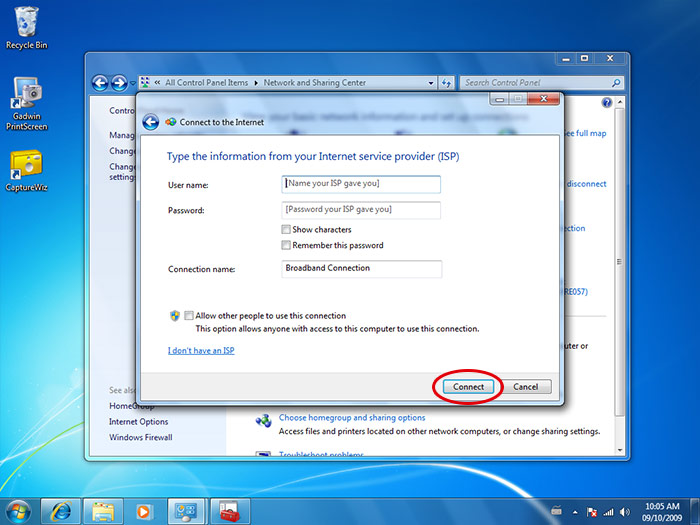
You will receive a "Connecting to Broadband Connection" message.
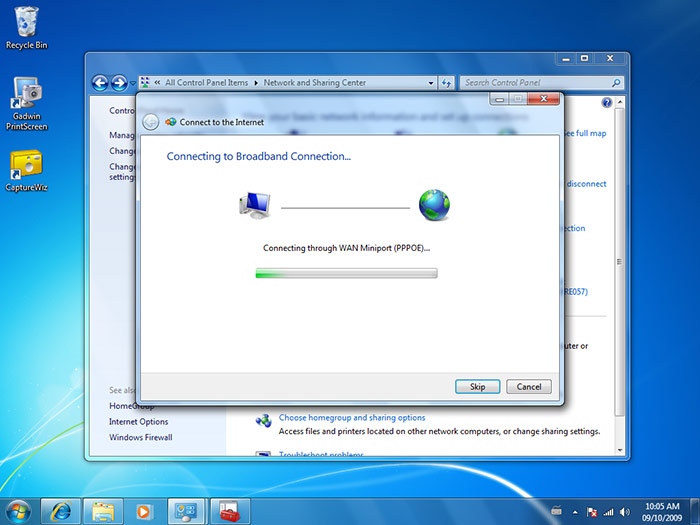
- You will be asked to "Set Network Location", select Home network.
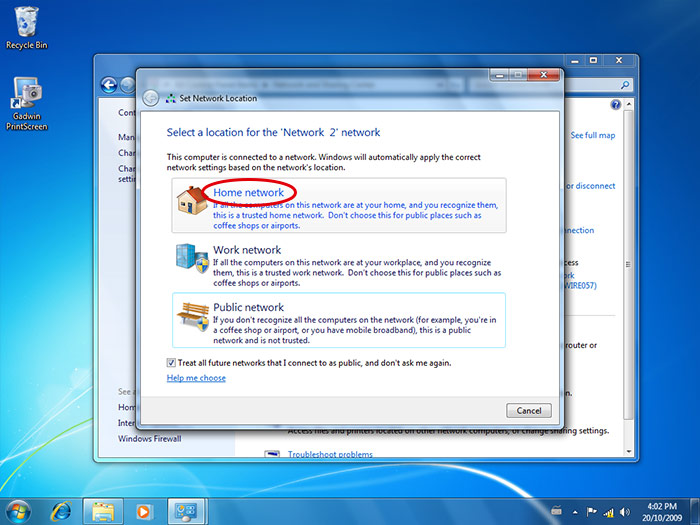
- Click Close.
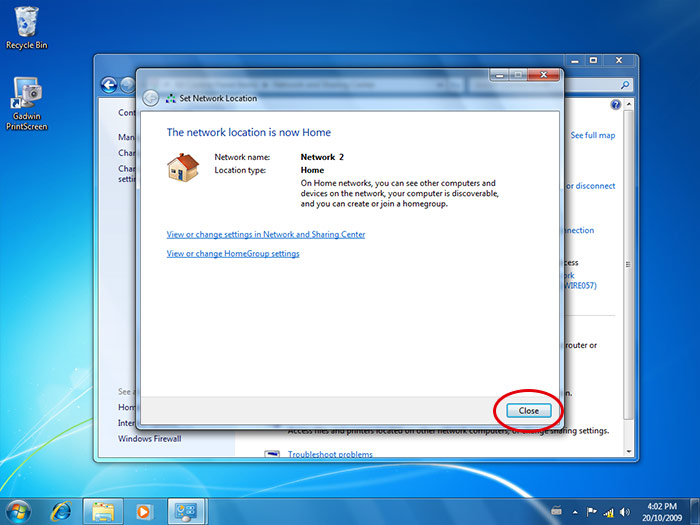
You are now connected to the Internet. Your network connection will be visible in the Network and Sharing Center as well as your system tray.
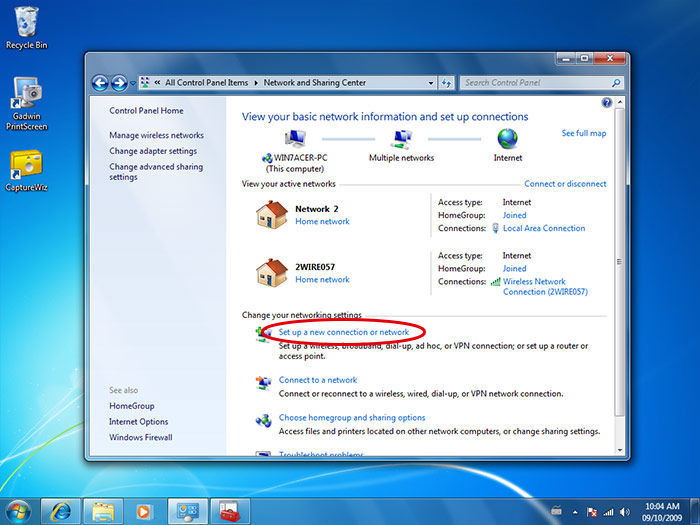
You can now click on the red x at the top of the Network and Sharing Center window to exit this screen.
- Click Start followed by Control Panel.